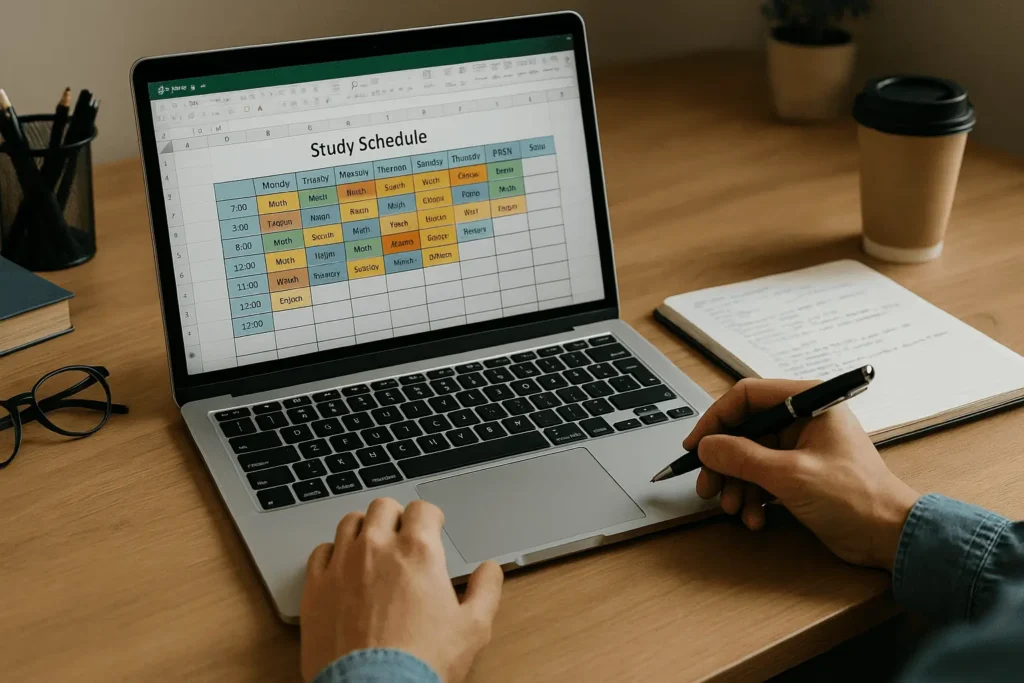
Preparing for government exams requires discipline, consistency, and a clear sense of direction. With such vast syllabi to cover, many aspirants struggle to manage time effectively. A study planner becomes essential, and while paper planners are useful, Excel offers unique advantages: flexibility, customization, and automation. With Excel, you can design a personalized study planner that tracks your goals, monitors your progress, and adjusts easily as your preparation evolves.
An Excel-based planner is more than just a digital timetable. It allows you to break down the syllabus into manageable tasks, allocate time intelligently, and visualize your journey. By learning how to use simple formulas, color codes, and tracking systems, you can turn Excel into a powerful study partner that keeps you organized and motivated.
This guide will walk you through how to create an effective study planner in Excel — one that not only organizes your preparation but also helps you stay accountable to your goals.
Break Down the Syllabus Into Manageable Units
The first step in building a study planner is to divide the syllabus into smaller, manageable parts. A syllabus often looks intimidating when seen as one long list, but when broken down into chapters, topics, or subtopics, it becomes easier to plan and track.
In Excel, create a table with columns such as Subject, Topic, Subtopic, and Priority. This table will serve as the foundation of your planner. Assign each topic a priority level (high, medium, low) based on its weightage in the exam and your personal strengths or weaknesses. This way, you can focus more on what matters most.
Breaking down the syllabus also helps you estimate how much time you’ll need for each subject. Instead of vaguely planning “Polity – 2 weeks,” you can allocate precise time blocks for individual chapters like Fundamental Rights, Directive Principles, and Amendments. This clarity ensures your schedule is realistic and goal-driven.
Create a Weekly and Monthly Timeline
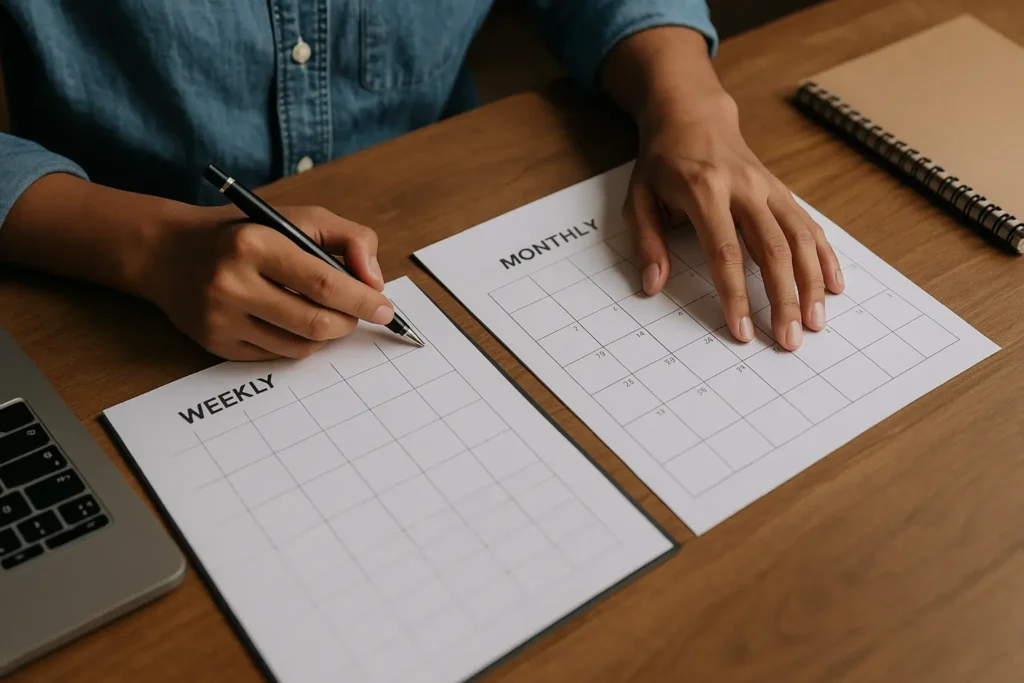
Once the syllabus is broken down, the next step is to map it onto a timeline. Excel makes this easy with rows for dates and columns for tasks, creating a clear weekly and monthly overview.
For example, create a weekly planner where each row represents a day, and the columns represent study blocks (morning, afternoon, evening). Assign specific topics to each block, ensuring that difficult or high-priority topics are placed during your peak concentration hours. Color-code the tasks to differentiate subjects — blue for math, green for polity, yellow for current affairs. This visual system makes your schedule easy to follow at a glance.
For long-term planning, use a monthly calendar format. This helps you track larger goals such as “complete the history syllabus by the end of the month” or “take three mock tests this month.” Excel’s flexibility allows you to adjust these plans quickly if unexpected events arise, keeping you on track without stress.
Use Formulas and Tools to Track Progress
One of Excel’s greatest strengths is its ability to automate tracking. Instead of manually counting how many tasks you’ve completed, use formulas to calculate progress automatically. For example, you can create a “Completion Percentage” column that updates as you mark tasks done.
Conditional formatting is another powerful feature. You can set it so that when you mark a task as “Done,” the cell automatically turns green. Tasks marked “Pending” can remain red, and “In Progress” can be yellow. This instant visual feedback makes it clear where you stand in your preparation.
You can also use charts to visualize progress. A simple bar graph or pie chart showing completed vs. pending tasks can boost motivation. Seeing progress in numbers and visuals reinforces the feeling that you’re moving closer to your goal, even if daily progress feels small.
Balance Study, Practice, and Revision in the Planner
An effective planner doesn’t just include study sessions. It must also account for practice tests, revision, and rest. Many aspirants fail because their schedule focuses too heavily on theory while neglecting application and consolidation.
In your Excel planner, create separate columns for “Study,” “Practice,” and “Revision.” Assign tasks accordingly, ensuring each week includes all three. For example, you might plan two blocks for new learning, one block for solving questions, and one block for revising old material. This balance ensures that knowledge moves from short-term memory into long-term retention.
Don’t forget to include rest days or lighter study sessions. Mark them clearly in your planner so you don’t feel guilty about taking breaks. Scheduled rest is not wasted time; it prevents burnout and keeps your preparation sustainable. With Excel, you can easily shift tasks around if needed, making your schedule both structured and flexible.
Review and Update Your Planner Regularly
Finally, the true power of an Excel study planner comes from regular review and updates. A schedule is not meant to be rigid. As you progress, you’ll discover new weak areas, finish some topics earlier than expected, or face delays. Updating your planner weekly ensures it always reflects your real situation.
At the end of each week, review your progress in Excel. Which topics were completed? Which ones remain pending? Did you stay consistent with practice tests and revision? Use this review to adjust the upcoming week’s schedule. If a subject is consistently behind, allocate more blocks to it. If progress is strong, move ahead with the next priority.
Regular updates also keep your planner from becoming stale. A living, dynamic Excel sheet motivates you to stay accountable, while a rigid, outdated one can feel discouraging. By actively managing your schedule, you take control of your preparation instead of being controlled by it.